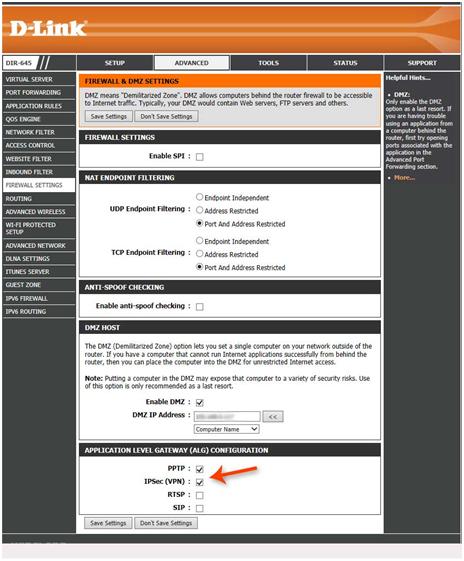If you have Dlink router and you are having trouble connecting to your work vpn and its giving you message like “failed to connect server. Ipsec not allowed” then the following fix in your Dlink router might do the trick J
Login to the router’s control panel, generally, its 192.168.0.1.
After logging in, go to “Advanced>Firewall Settings”
Scroll down at the bottom, there you’ll find a section titled “Application Level Gateway (ALG) configuration”.
In that section, put a checkbox next to IPSec (VPN).
Save the settings and you should be good to go.